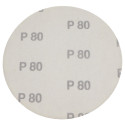dwa dni brandzlowania i wyszło, że zmarnowane. Testowałem różne rozwiązania. Porównałem konfiguracje i doszedłem do wniosku że winowajcą może być ACPI.
Trochę poszperałem i zrobiłem wszystko co zalecają w przypadku instalacji Macha. Wymagało to na nowo zainstalowanie Windowsa (no i linuxa) z typem komputera "Standardowy" (bez obsługi ACPI).
Przebrnąłem przez to dwukrotnie, bo po pierwszej instalacji zacząłem mieszać w biosie i winda nie wstawała.
Kod: Zaznacz cały
Windows XP Professional System Optimization Guide:
0. Install Windows in Standard PC Mode
1. When you see the installation tell you to press F6 (Third Party
SCSI or RAID Drivers) press F5 instead.
2. You will see Press F2 for Automated System Recovery, (DONT press
F2).
3. Right after that you will see a list.
4. Press the UP arrow key to highlight Standard PC.
When installing, make SURE you install all of the most recent drivers
for your
Hardware. This is vital!
1. Disable Visual Effects
1. Right-click on your desktop, and then click Properties.
2. Click the Appearance tab.
3. On the Windows and Buttons menu, select Windows Classic.
4. Press Effect button.
5. Deselect all options (maybe leave ClearType on)
6. Hit OK
2. Set Processor Scheduling for Background Services
1. Right Click My Computer and select Properties
2. Click Advanced tab.
3. For "Processor Scheduling" set for Background Services
4. Click OK.
3. Optimize Virtual Memory Swap File
1. Right Click My Computer and select Properties
2. Click Advanced tab.
3. Press Change for Memory Useage / Virtual Memory
4. Depending on how much RAM you actually have is what you are going
to enter here: If you have 256MB RAM set this to 512 for Min and Max
If you have 512MB RAM set this to 768 for Min and Max If you have
1024MB RAM set this to 1536 for Min and Max
5. Once entered hit SET
6. Hit OK
7. and then Hit OK Again.
4. Disable System Restore
1. Right Click My Computer and select Properties
2. Click System Restore tab.
3. Click "Turn off System Restore on all Drives"
4. Click OK.
5. Disable Error Reporting
1. Right Click My Computer and select Properties
2. Click Advanced tab.
3. Click Error Reporting button at bottom.
4. Click "Disable Error Reporting"
5. Click OK.
6. Disable Automatic Updates
1. Right Click My Computer and select Properties
2. Click Automatic Updates tab.
3. Uncheck Keep my computer updated..
4. Click OK.
7. Disable Remote Assistance
1. Right Click My Computer and select Properties
2. Click Remote tab.
3. Uncheck "Allow Remote Assistance Invitations.".
4. Click OK.
8. Disable Remote Desktop
1. Right Click My Computer and select Properties
2. Click Remote tab.
3. Uncheck "Allow users to connect remotely to this computer"
4. Click OK.
9. Set Computer to Standard PC NOT ACPI PC
NOTE: This is only necessary if you wish to remove ACPI AFTER install.
If you followed step 0, you don't need to do this.
1. Right Click My Computer and select Properties
2. Click Hardware tab.
3. Click Device Manager Button in the middle.
4. Double click "Computer".
5. Right click on Standard ACPI PC and choose Update Driver.
6. Choose "Install the software from a Specific Location (Advanced)"
7. Click Next.
8. Choose "Don't search. I will choose driver to install."
9. Click Next.
10. Choose "Standard PC" from the listing.
11. Click Next.
12. Click OK.
10. Enable DMA on all Disk Controllers
1. Right Click My Computer and select Properties
2. Click Hardware tab.
3. Click Device Manager Button in the middle.
4. Double click "IDE ATA/ATAPI Controllers"
5. Right click on Primary IDE Channel and choose Properties.
6. Click Advanced Settings tab.
7. Choose for Transfer Mode: DMA if Available.
8. Click OK.
9. Right click on Secondary IDE Channel and choose Properties.
10. Click Advanced Settings tab.
11. Choose for Transfer Mode: DMA if Available.
12. Click OK.
11. Disable Startup Items in Registry
1. Click Start button.
2. Click Run.
3. Type MSCONFIG and press [ENTER].
4. Click Startup tab.
5. Uncheck anything you think you don't need.
6. Click OK.
7. Exit MSCONFIG.
12. Disable Startup Program Group Items in Start Menu
1. Right click Start button and choose Open.
2. Double click Programs.
3. Double click Startup.
4. Delete anything you think you don't need.
5. Close window.
13. Optimize System Services
1. Click Start Button.
2. Click Run.
3. Type SERVICES.MSC and press [ENTER].
4. Set your services to these:
Alerter Automatic
DHCP Client Automatic
DNS Client Automatic
Event Log Automatic
IMAPI CD-Burning Automatic
ICF/ICS Automatic
Logical Disk Manager Automatic
Plug and Play Automatic
Print Spooler Automatic
Remote Access Auto Connection Manager Automatic
Remote Procedure Call Automatic
Routing and Remote Access Automatic
Secondary Logon Automatic
Security Accounts Manager Automatic
Server Automatic
Shell Hardware Detection Automatic
System Event Notification Automatic
TCP/IP NetBIOS Helper Automatic
Telephony Automatic
Upload Manager Automatic
Windows Audio Automatic
Windows Image Acquisition Automatic
Windows Management Instrumentation Automatic
Windows Time Automatic
Wireless Zero Configuration Automatic
Workstation Automatic
Human Interface Device Access Automatic
Application Layer Gateway Service Manual
COM+ Event System Manual
Cryptographic Services Manual
Network Connections Manual
Remote Access Connection Manager Manual
SSDP Discovery Service Manual
Universal Plug and Play Device Host Manual
ALL OTHERS Disabled
5. Click OK.
14. Optimize in Registry
1. Click Start button.
2. Click Run.
3. Type NOTEPAD and press [ENTER].
4. Copy the below lines to the clipboard.
Windows Registry Editor Version 5.00
[HKEY_LOCAL_MACHINE\System\CurrentControLSet\Control\Class\{4D36E96A-
E325-11
CE-BFC1-08002BE10318}\0000]
"EnableUDMA66"=dword:00000001
[HKEY_LOCAL_MACHINE\SYSTEM\CurrentControlSet\Control\Filesystem]
"NtfsDisable8dot3NameCreation"=dword:00000001
[HKEY_LOCAL_MACHINE\SYSTEM\CurrentContolSet\Control\Filesystem]
"NtfsDisableLastAccessUpdate"=dword:00000001
[HKEY_LOCAL_MACHINE\SYSTEM\CurrentControlSet\Control\FileSystem]
"NtfsMftZoneReservation"=dword:00000001
[HKEY_LOCAL_MACHINE\SOFTWARE\Microsoft\Windows\CurrentVersion\Explorer
]
"AlwaysUnloadDLL"=dword:00000001
[HKEY_LOCAL_MACHINE\System\CurrentControlSet\Control\PriorityControl]
"Irq8priority"=dword:00000001
[HKEY_LOCAL_MACHINE\SYSTEM\CurrentControlSet\Control\FileSystem\CDFS]
"CacheSize"=hex:ff,ff,00,00
"Prefetch"=dword:00004000
"PrefetchTail"=dword:00004000
5. Paste into notepad.
6. Save file as Optimize Registry Settings.reg
7. Close notepad.
8. Double click Optimize Registry Settings.reg
9. Answer Yes/Ok when prompted to merge registry.
15. Add below to SYSTEM.INI:
1. Click the Start Button.
2. Click Run.
3. Type SYSTEM.INI and press [ENTER].
4. Find the section with [386 enh] and add this:
[386 enh]
Conservativeswapfileusage=1
5. Add this section at the top under [386 enh]
[vcache]
Minfilecache=16384
Maxfilecache=16384
16. Set Windows Theme to CLASSIC
1. Right-click on your desktop, and then click Properties.
2. Click on Themes tab
3. Set Themes to Windows Classic
4. Hit OK
17. Disable Indexing on all NTFS drives
1. Double click My Computer.
2. Right click on hard drive and choose Properties.
3. On bottom, uncheck "Allow Indexing Service to index this file for
faster searching". 4. Hit OK.
18. Run diskperf -n
1. Click the Start Button.
2. Click Run.
3. Type DISKPERF -N and press [ENTER].
19. Disable Autoplay on all CD-ROM Drives
1. Double click My Computer.
2. Right click CD-ROM drive and choose Properties.
3. Click AutoPlay tab.
4. For rest of steps you need to go through each one of the types:
Music Files, Pictures, Video Files, Mixed Content, Music CD, and Blank
CD these steps:
A. Choose Select an action to perform (at top).
B. Choose "Take no action from list"".
5. Click OK.
20. Disable MSN Messenger
1. Double click on the Messenger icon in the system tray to open it.
2. Skip thru the internet and sign up stuff, just cancel it.
3. When Messenger loads go to Tools -> Options then Preferences.
4. Uncheck 'Run this program when windows starts'
21. Disable Power Management
1. Right-click on your desktop, and then click Properties.
2. Click on the Screen Saver tab.
3. Set Screensaver to None.
4. Press the Power button near the bottom.
5. Set all options to NEVER shut down automatically!
22. Disable Wallpaper
1. Right-click on your desktop, and then click Properties.
2. Click on the Desktop tab.
3. Where it says Background, scroll all the way up and choose None.
4. Click OK.
23. Disable System Sounds
1. Click Start Button.
2. Click Settings.
3. Click Control Panel
4. Double click Sounds and Audio Devices.
5. Click Sounds tab.
6. For Sound Scheme, choose "No Sounds".
7. Click OK.
24. Update Windows
1. Double click on Internet Explorer from desktop.
2. Select Tools from menu then Windows Update.
3. Follow instructions.
4. If update tells you to reboot, do so!
25. Install Programs
Do not install any programs you will not use. Only install programs
that you DEPEND on for what you do on your computer. Keeping things
lean and mean will keep your system fast and stable.
26. Maintain Hard disk
1. Double click on My Computer.
2. Right click on Hard Disk and choose Properties.
3. Click Tools tab.
4. For Error Checking click Check Now. Do before Defrag!
5. Click Defragment Now, AFTER Error Checking completes.
6. Click OK.
Niby płynniej ale teraz zdarzają się szarpnięcia. Wrzeciono dalej żyje we własnym świecie - włącza się i wyłącza samo.
Ogólnie komputer potrafi, bo mam na drugiej partycji LinuxCNC i pierwsze testy pokazały mi wreszcie jak maszyna potrafi szybko i kulturalnie chodzić. Nie kumam tego linuxa ale to już inna historia.
Ręce mi opadają.
EDIT:
tutaj maszyna sterowana linuchem:
[youtube][/youtube]
[youtube][/youtube]
a tutaj nagrania ze stepa na tym samym komputerze :
[youtube][/youtube]
[youtube][/youtube]